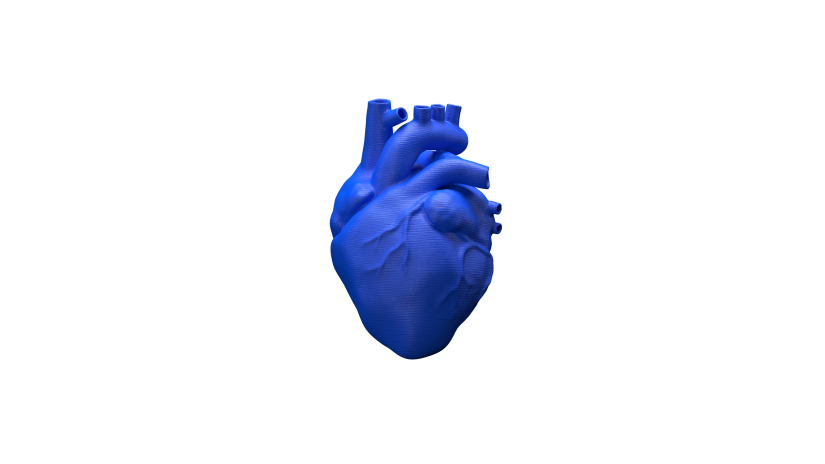Learn more about the terms and issues connected with the Inventure and the 3D printing technology it operates in. This article answers some basic questions relating to the device, its design, operation, and compatible printing materials. There’s also a short overview of all the do’s and don’ts when printing with the Inventure.
Useful Terms
 ADVANCED MONITORING SYSTEM
ADVANCED MONITORING SYSTEM
an improvement which allows full control over the printing process and the printer’s proper functioning. The system includes several built-in sensors which have multiple functions. They detect the temperature on the extruder and inside the chamber. They help to determine the type and color of the already loaded material and the amount of material left in the cartridge. What’s more, these sensors identify whether a given part (for example, the build tray or the waste container) has been installed or not. All these features make printing with the Inventure easier and more effective. Not only can you monitor the whole printing process but also you are always informed of every hardware issue that needs to be fixed.
 BUILD TRAY
BUILD TRAY
a flat, square, plastic tray used as a base on which the model is created. The tray is non-heated and easily detachable, even when you are wearing gloves. It should be replaced every dozen completed prints. There are two types of trays compatible with the Inventure. The regular one is adapted for printing with Z-PETG and Z-PLA, whereas the Build tray Plus is suited for printing in higher temperatures with Z-ULTRAT Plus.
 CARTRIDGE
CARTRIDGE
a flat, compact case containing a spool of material. The cartridge system introduced with the Inventure involves using two cartridges: the model material cartridge and the support material cartridge. Both can be easily replaced. The model material cartridge is inserted on the left side of the Inventure, the support material one on the right side. The cartridges protect the materials from external conditions, such as moisture or direct sunlight.
 CHAMBER
CHAMBER
an enclosed 3D printing workspace with automatic locks which close the front and top door during the printing process. As a result, it is possible to keep a constant temperature while printing the objects. The chamber can be heated up to 80°C [176°F] through two heaters (one on each side of the printer). Also, there is a HEPA filter at the back of the printer which cleans the air from vapors of the melted plastic. All these improvements ensure better quality of the model as well as greater safety during the printing process.
 DUAL EXTRUSION SYSTEM
DUAL EXTRUSION SYSTEM
the system implemented in the Inventure’s design. The printer is equipped with two hotends with separate nozzles and heaters, each adjusted to print with a different type of material. As a result, the dual extrusion system allows you to 3D print with two separate materials during one printing process, the model material and the support material which is soluble in water. The two materials change automatically. Since the support structures can be removed from the model in heated water, the dual extrusion system allows printing intricate objects and mechanisms with the support that is difficult to remove.
 HEPA FILTER
HEPA FILTER
a type of air filter composed of dense glass fibers. It removes vapors of the melted plastic from the air that passes through the chamber. It is easily replaceable whenever it becomes worn out.
 LPD Plus (LAYER PLASTIC DEPOSITION Plus)
LPD Plus (LAYER PLASTIC DEPOSITION Plus)
a 3D printing technology which uses two materials to build an object. It involves depositing layers of the two materials in order to form a predesigned shape – an accurate representation of a virtual design. The Inventure works in the LPD Plus technology, but it can print objects in two modes: using only one material (single extrusion) or using both the model and the support material (dual extrusion). Depending on the chosen method, you have to remove the supports manually or dissolve them in water.
 NOZZLE ALIGNMENT CALIBRATION
NOZZLE ALIGNMENT CALIBRATION
one of the maintenance procedures that needs to be carried out before every longer print. It involves printing two trial models, each with thirteen lines printed with the support material on top of thirteen lines prined with the model material. The user has to check both models visually and choose the pair of lines where the support material covers the model material most precisely. Nozzle alignment calibration regulates the position of the hotends in order to achieve the best accuracy during the printing process.
 WASTE CONTAINER
WASTE CONTAINER
a long, vertical box placed at the back of the workspace. It is equipped with two kinds of nozzle cleaning brushes: a PTFE brush and two silicone brushes. These brushes clean the nozzles and prevent the waste material from accumulating on the surface of the print.
 WASTE TOWER
WASTE TOWER
a simple element which is printed next to the model during the double-material printing process. Every time the printer changes from printing with the model material to the support one and vice versa, the respective nozzle has to be either emptied or filled with the material. That’s why the waste tower is gradually built with one layer before changing the material and afterwards. As a result, the two materials do not blend on the surface of the print and at the same time there are no material deficiencies.
 ZCODE
ZCODE
the type of file which contains a model prepared for 3D printing with previously selected print settings (such as layer thickness, infill type, etc.). All print settings can be managed in Z-SUITE before generating the .zcode. The .zcode format can only be created by saving an .stl / .dxf / .obj / .3mf file in Z-SUITE.
 ZORTRAX DSS STATION
ZORTRAX DSS STATION
a unit which allows dissolving the support structures in heated water. The Inventure uses a soluble material to print the support structures, therefore, a completed print needs to be put into water in the Zortrax DSS station and, within a few hours, the print will be free from those structures, even in hard-to-reach areas. There is no need to remove the support mechanically anymore.
 Z-SUITE
Z-SUITE
the application created specifically for Zortrax devices. Z-SUITE prepares a model for 3D printing by generating a project and saving it in the .zcode format. Z-SUITE allows to change and adjust the print settings, such as the size of the model, layer thickness, the type of infill or how many support structures will be generated. Once the .zcode file is generated, the print settings cannot be changed. The last step is to save the .zcode onto an SD card and then the model is ready to be printed. All Z-SUITE functions have been collected in one manual available here. Remember to update Z-SUITE regularly – all updates are available here.
General Questions
How does printing with the Inventure work?
Everything begins with preparing a model. The work on the model can be started in any program which creates 3D models and generates .stl, .obj, .3mf or .dxf files. These are the standard file formats supported by most 3D modeling software – the model is saved as a set of three-dimensional triangles (triangle mesh).
The next step is to open the .stl file (or other) in Z-SUITE – the application created specifically for Zortrax devices. Z-SUITE prepares the model by slicing it into individual layers and saving it as a .zcode. Each layer represents the movement pattern of the extruder and the platform while building the whole object. Z-SUITE also allows you to change and adjust the necessary print settings, such as the size of the model, layer thickness, the type of infill or how many support structures should be generated. Then the file is ready to be printed.
Also, it is possible to use ready-made models from the Zortrax Model Library within Z-SUITE. The Library offers a collection of models uploaded by Zortrax users. The collection is divided into many categories, such as architecture, engineering or household objects. Just browse through the available models and select the model which interests you the most.
Once your model is prepared, save the .zcode onto the hard drive and then onto an SD card. In order to transfer the model, insert the SD card into the card reader in the printer.
Next, prepare the material with which you are going to print your model. The device can work both in the dual-extrusion and single-extrusion mode. Also, you can use either cartridges or spools during the printing process. More details are available here. Choose the file and push the button to start the print job.
What software is necessary to print with the Inventure?
The only program you need to print with Inventure is Z-SUITE. It is available for download here. To download and install the program, you can enter the serial number of your device or your email address.
What additional equipment is needed apart from the Inventure?
You need a computer with Windows (or Mac OS X) and an SD card. Depending on the type of supports, you can use the Zortrax DSS station for soluble materials or pliers to remove the supports manually.
What are the Inventure’s technical specifications?
All technical details can be found here.
What materials can be used with the Inventure?
There are two groups of materials compatible with the Inventure. Z-NYLON, Z-ULTRAT, Z-PETG, Z-GLASS and Z-PLA are suitable for the single-extrusion mode. Z-PETG, Z-PLA, Z-ULTRAT Plus and Z-SUPPORT Premium are suitable for the dual-extrusion mode.
How does the Support Center work?
The Support Center provides technical support for our customers. Simply report the issue in detail through the support form and our specialists will do their best to diagnose the problem and provide the best solution. Our team will be able to make the diagnosis faster once you attach a photo or a short video showing the problem with your printer. With a detailed description of the issue and a photo/video, the feedback will be more precise – it always includes suggested solutions and, if it is covered by the warranty, you will receive the part that needs to be replaced. The support form is available here.
Inventure Models
The Inventure’s design, which includes the dual-extrusion system and a closed chamber, gives you a possibility to 3D print complex, movable objects in high quality which show the finest details. Even the most complicated projects can be turned into items that can be easily adapted in many industries – from heat-resistant automotive parts, conceptual models and elements that can be exposed to many external factors to decorative elements.
You can obtain models with the most intricate designs. Since the support structures are dissolvable in heated water, you won’t have any problems with removing the remains.
This gallery shows what types of models are achievable with the Inventure.
General Notices
Always read Zortrax data and information sheets. They are always a source of basic information and safety procedures for materials you use. It is extremely important to update the firmware to avoid any kind of failures. Visit our website regularly to see the latest news and updates.
Once you begin the print job, check the printer from time to time to see if everything goes well. It is better not to leave the machine unattended for too long during the print job to avoid possible breakdowns. Turn off the printer once the print job is finished.
The Inventure operates at high temperatures so never touch the heated components – especially the hotends, the nozzles or the platform – with bare hands. Wait about 30 minutes for the components to cool down before reaching into the printer.
Always wear safety gloves and goggles while repair and maintenance work. Be careful while using any sharp objects from the Starter Kit box. Using tools other than those from the provided box may cause damage and warranty loss.
Regularly check your printer for signs of wear and tear. Should you need assistance with replacing worn or broken parts, contact our Support Center.
Turn off the printer and unplug the power cable before any repair or maintenance work. Do not forget to wear safety gloves and goggles.
Device modifications and repairs should be completed according to advice given by our service technicians. Changing any parameters of the Inventure may cause malfunction and warranty loss. If you are unfamiliar with a particular repair work, seek assistance from our technicians at our Support Center.
Keep the printer away from heat sources, fire, flammable materials, humidity as well as from water and other liquids. Place the machine away from any equipment emitting radiation. To prevent any inadvertent use, keep the device out of reach of children and animals. It is forbidden to shake or drop the printer as it may cause breakdowns. The equipment is not intended for use in a potentially explosive environment.
Zortrax DSS station safety procedures
The Zortrax DSS station operates at high temperatures, therefore, it must be placed on a flat and stable surface where splashing can be avoided. Be careful while filling up the container with water. Do not fill the device all the way to the top. Make sure that the water level is above the model. If you plan to remove the support from a bigger model, use less water.
Always wear rubber gloves while handling the station – the cover gets hot during the process of dissolving the support.
It is possible to check whether the supports have already been dissolved or not during the cleaning process. If your model is ready to be removed from the Zortrax DSS station before the estimated time, you can turn off the machine earlier. Remember to be very careful while opening/closing the top cover.
More instructions on operating the Zortrax DSS station, including the recommended temperature settings, are available here.
The water from the machine can be discharged into drains. Once you finish removing the support, clean the heater in the station with a brush and descale the device once in a while.
The Warranty Card for the Inventure and the Zortrax DSS station is available to view and download here.