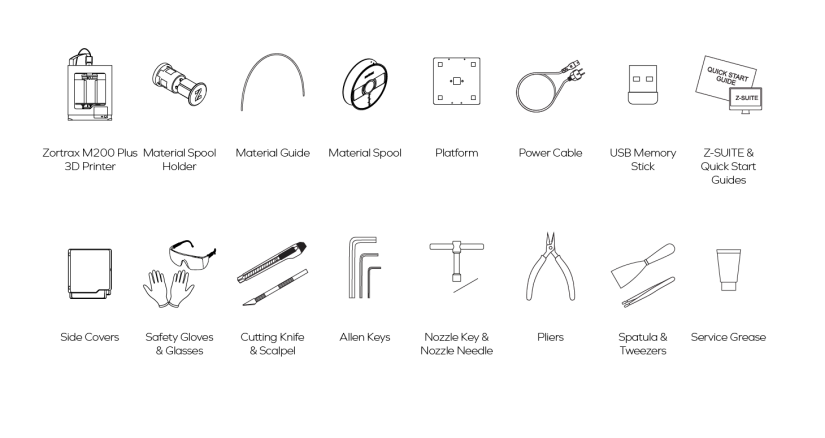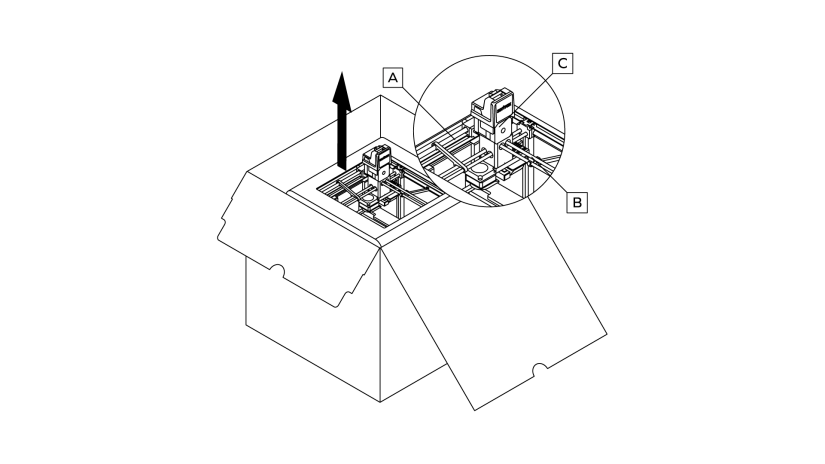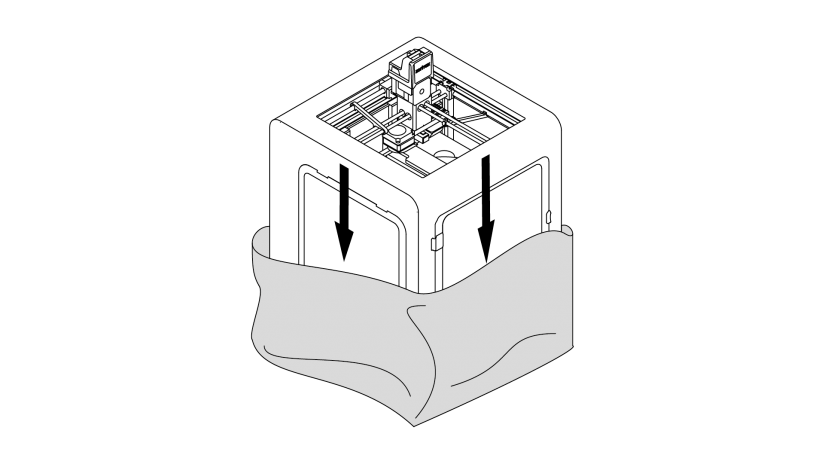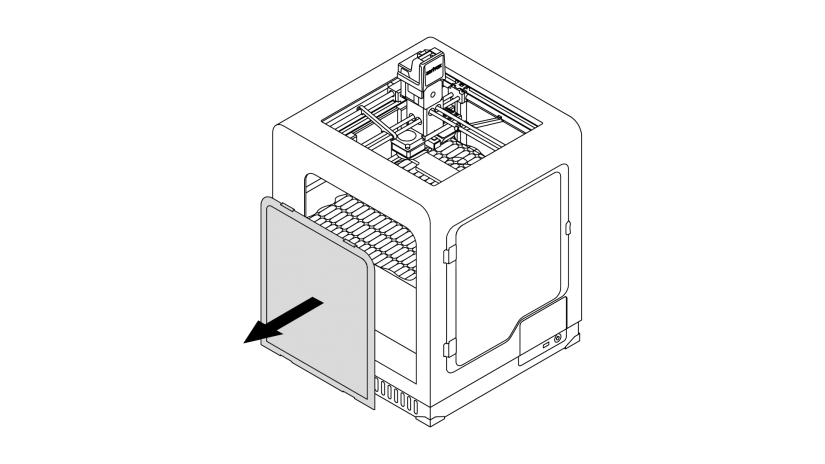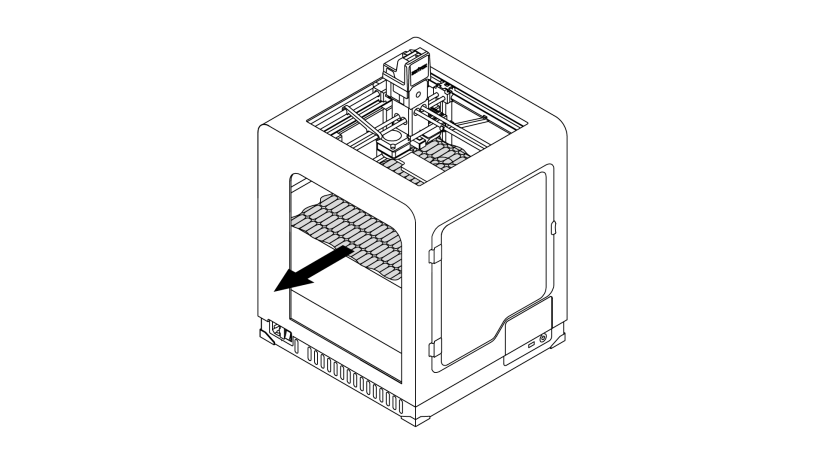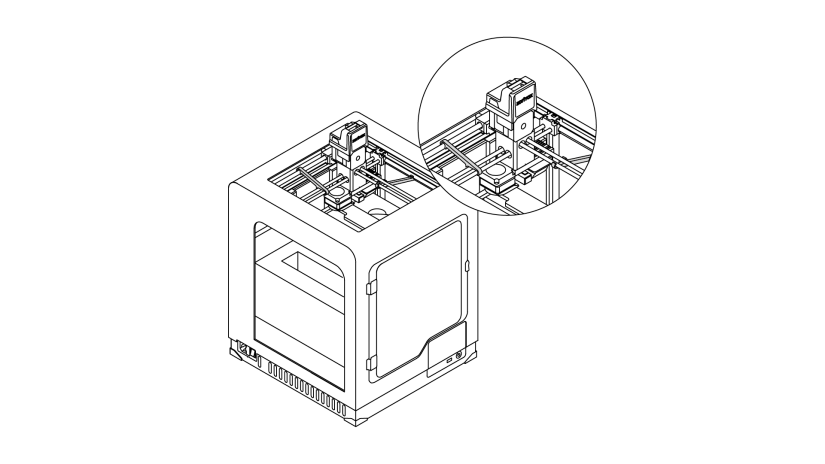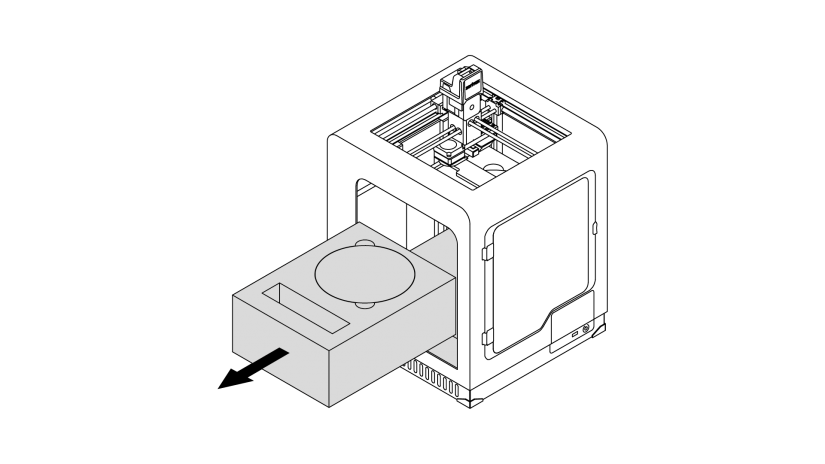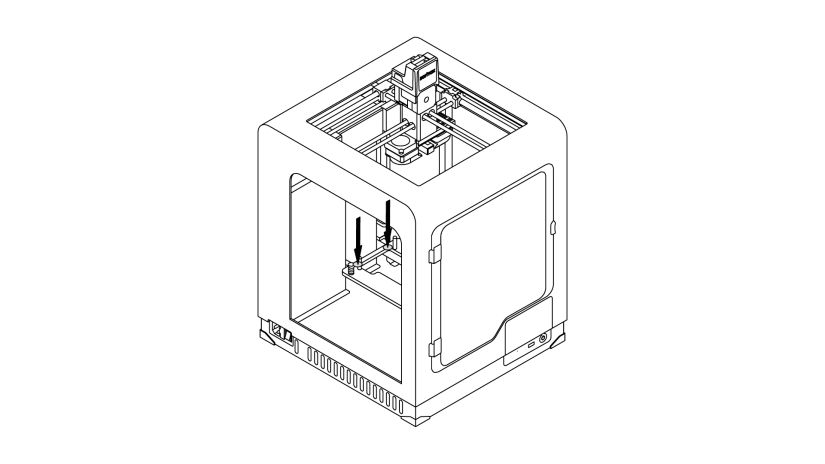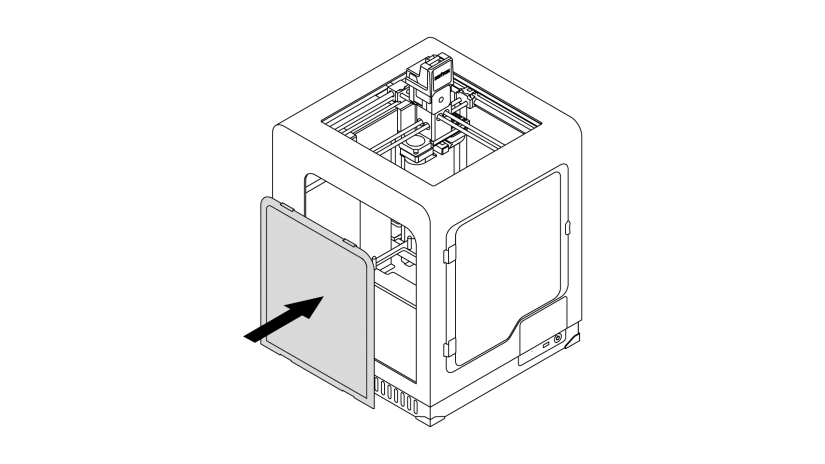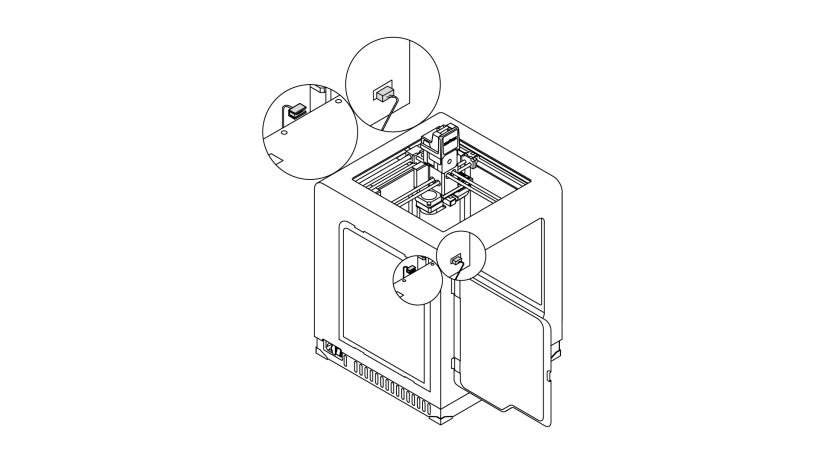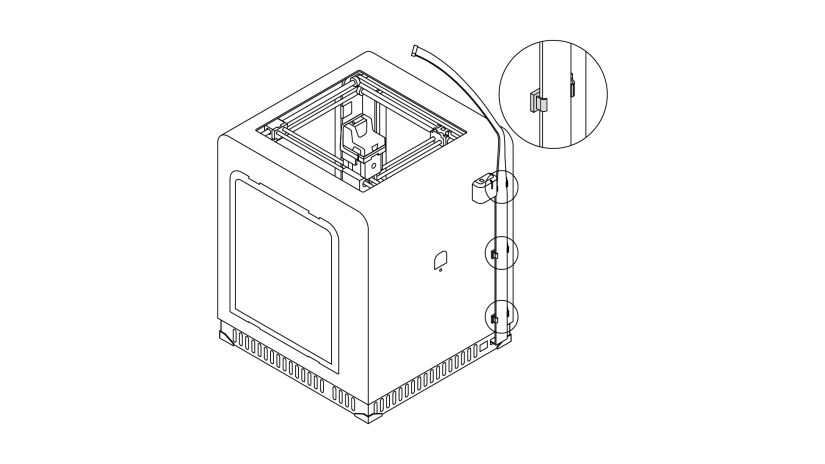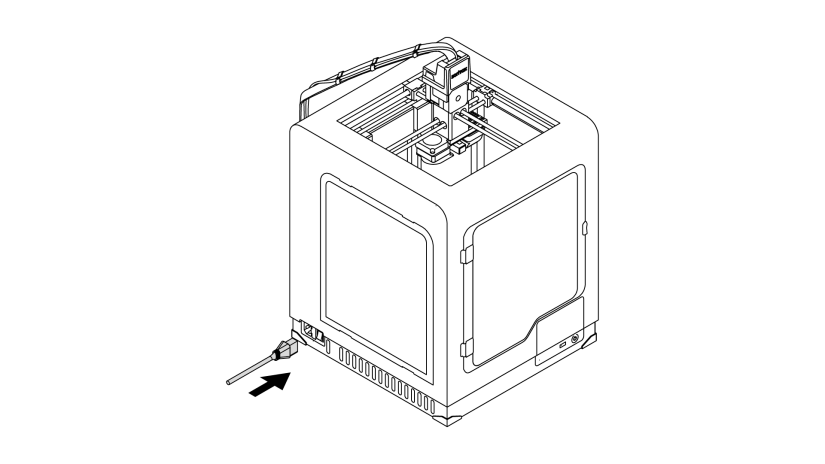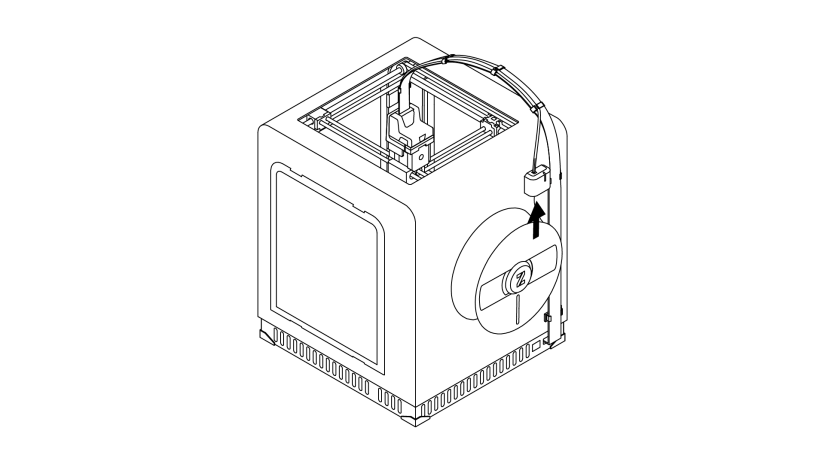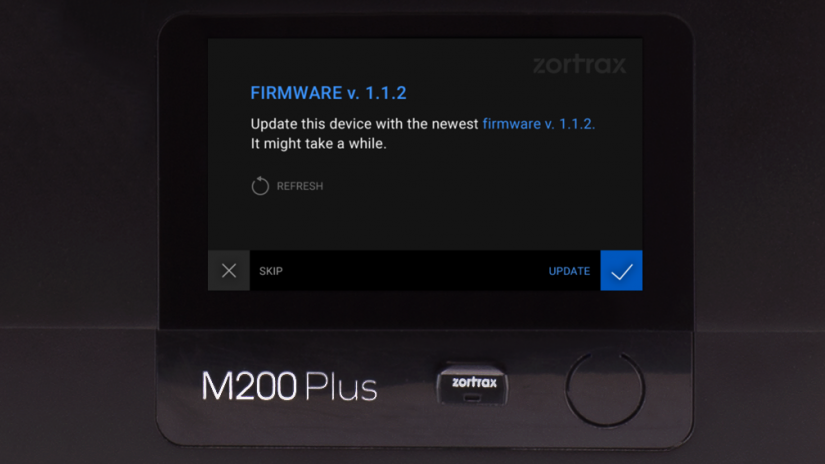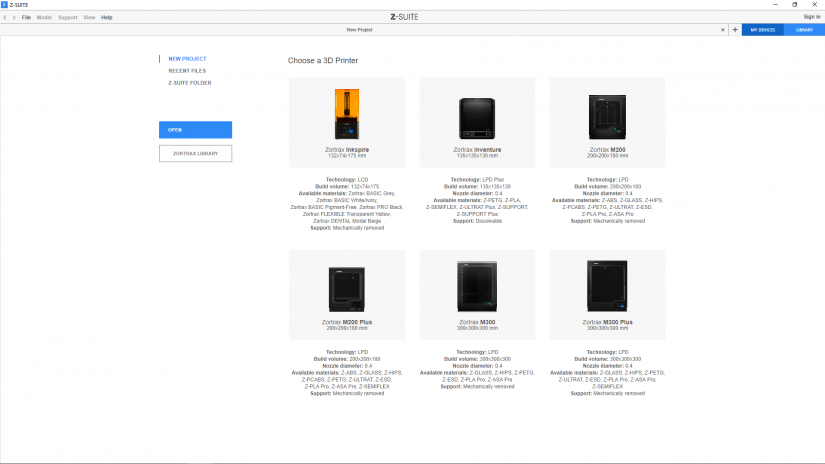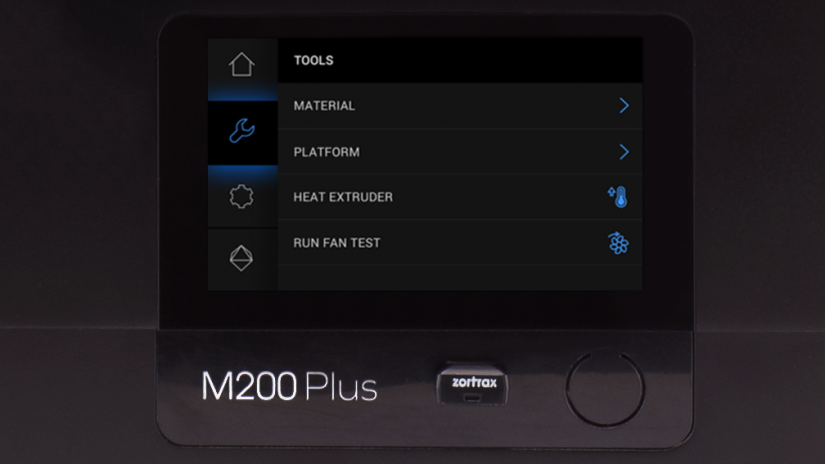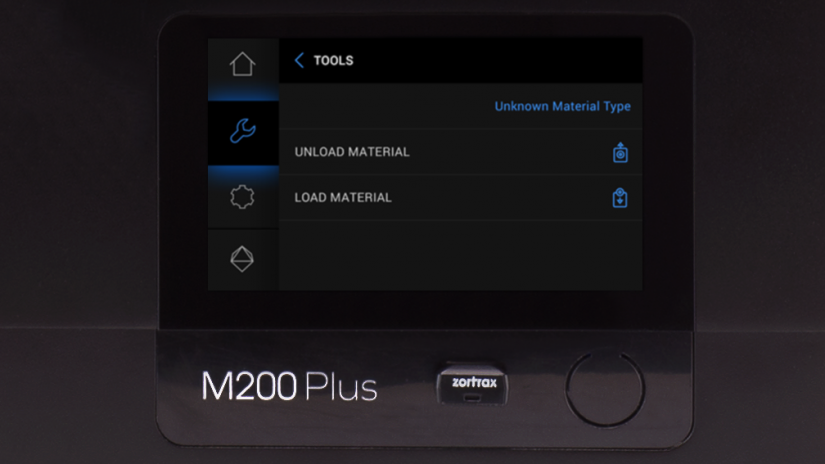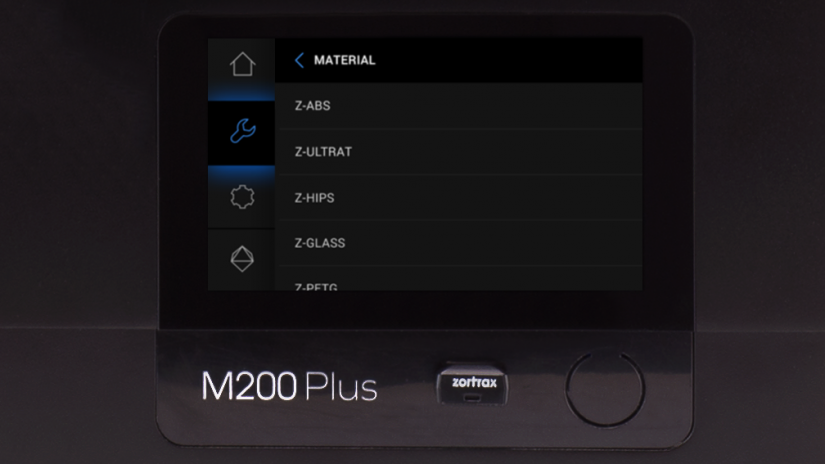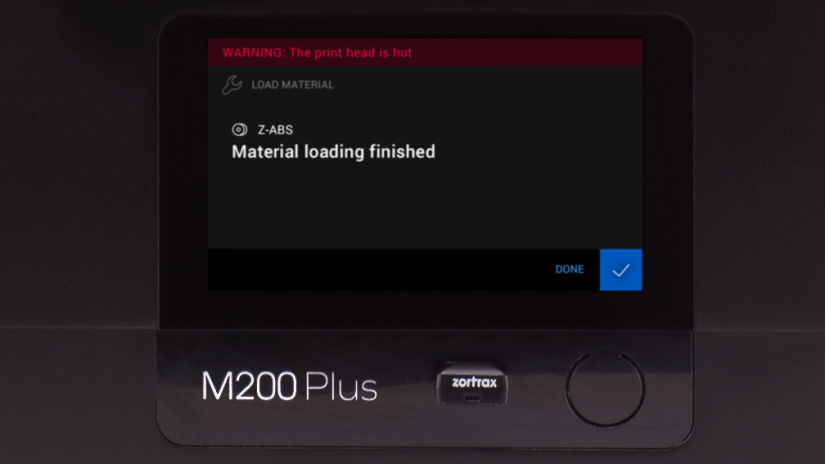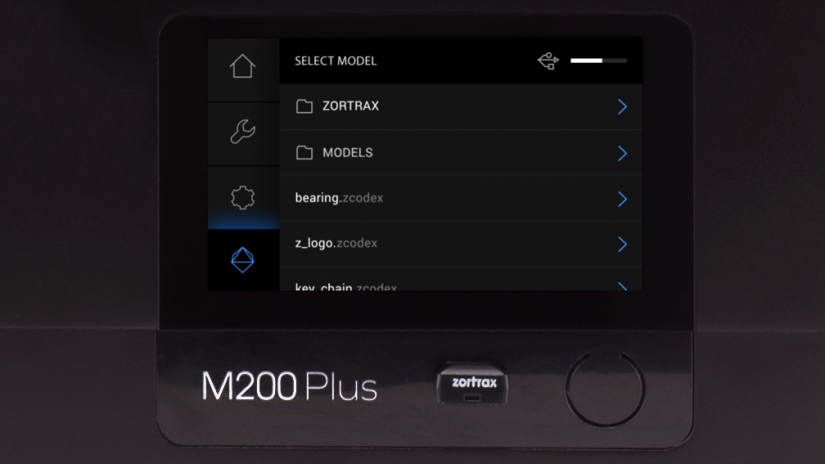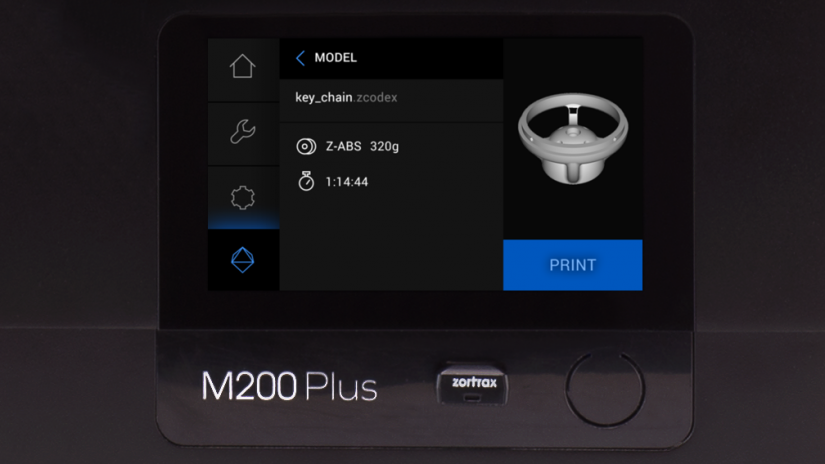Preparing your printer for the first use ensures its proper functioning and makes the whole printing process easier. The following steps show how to properly unpack and set up the machine. This article also shows how to install the firmware and software as well as how to carry out the platform calibration procedure.
Preparing the Printer for Work
1. Open the box and remove the upper cushioning.
2. Take the 3D printer out of the box. When lifting or moving the printer, do not grab:
a. belts,
b. shipping clips,
c. extruder.
3. Remove the foil.
4. Remove one side cover - either left or right.
1. Remove the fillers.
2. Remove the shipping clips.
3. Remove the foam with accessories and the Starter Kit box.
4. Lower the heatbed mount by pressing the places marked in the picture.
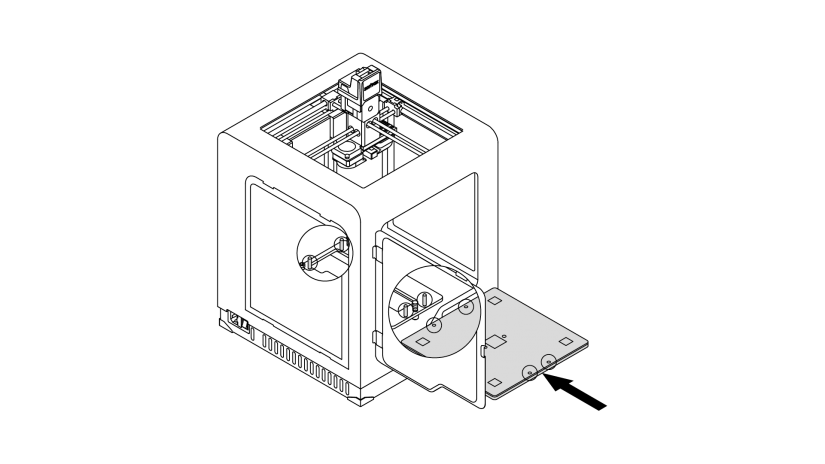
2. Install the build platform onto the bolts marked in the picture. Remember to install the platform with the perforated plate and its five silver calibration squares directed up.
1. Remove the protective cap from the camera inside the printer. Next, install the side cover.
2. Install the build platform onto the bolts marked in the picture. Remember to install the platform with the perforated plate and its five silver calibration squares directed up.
3. Plug the heatbed cable into the platform and into the adapter placed in the Z-axis cover.
4. Install the extruder cable clamps in the holes at the back of the printer. Place the extruder cable in the clamps.
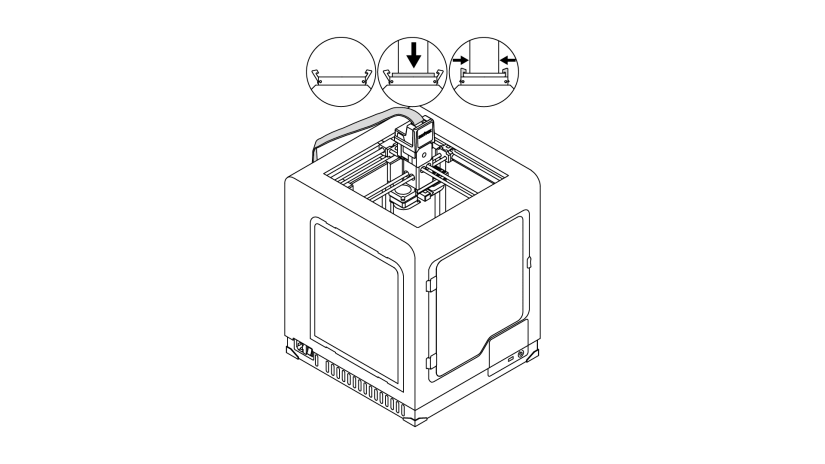
1. Detach the extruder upper printed cover and plug in the extruder cable. Next, reattach the upper printed cover.
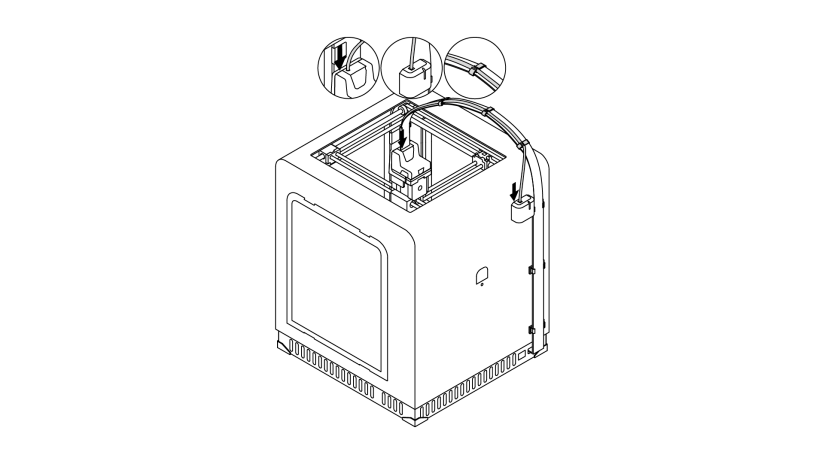
2. Attach the material guide to the extruder and to the material endstop. Next, attach the guide to the extruder cable using material guide clamps.
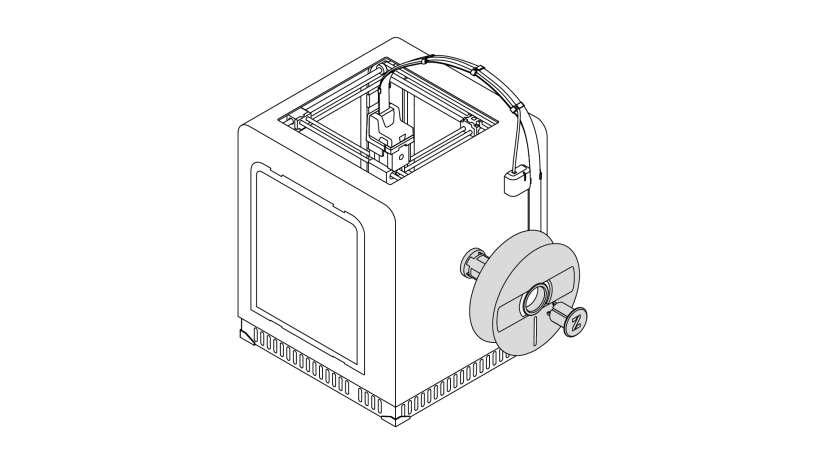
4. Attach the push-to-open spool holder to the back of the printer. Place the spool onto the fixed part of the holder and insert the other part until it clicks. The spool should rotate anti-clockwise.
1. Detach the extruder upper printed cover and plug in the extruder cable. Next, reattach the upper printed cover.
2. Attach the material guide to the extruder and to the material endstop. Next, attach the guide to the extruder cable using material guide clamps.
3. Plug in the power cable.
4. Attach the push-to-open spool holder to the back of the printer. Place the spool onto the fixed part of the holder and insert the other part until it clicks. The spool should rotate anti-clockwise.
5. Feed the material into the extruder through the material endstop and the material guide.
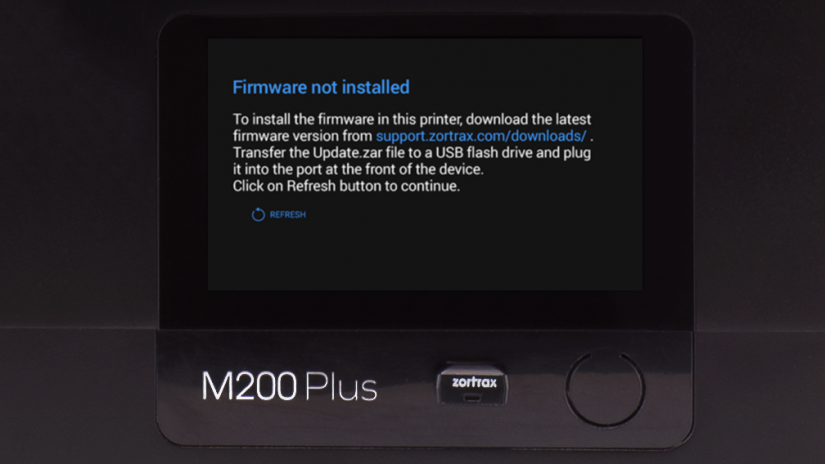
1. To install the firmware in your printer, download the latest firmware version from support.zortrax.com/downloads. Transfer the Update.zar file to a USB flash drive and plug it into the port at the front of the device. To start the installation, select Refresh.
1. To install the firmware in your printer, download the latest firmware version from support.zortrax.com/downloads. Transfer the Update.zar file to a USB flash drive and plug it into the port at the front of the device. To start the installation, select Refresh.
2. To calibrate the platform, select “TOOLS,” “PLATFORM” and then “CALIBRATE” from the menu. Follow the instructions displayed on the screen.
Z-SUITE Software Installation
The latest Z-SUITE update can be found at the Zortrax Support Center in the Downloads section.
To download and install Z-SUITE, you need enter the serial number of your printer. The serial number can be found in the printer’s menu: Settings -> About Printer, and on the nameplate at the back of the printer.
Loading the Material
To load the material, select “Material” and “Load material” from the Tools menu. Next, select the type of material which you are going to use.
Follow the instructions displayed on the screen.
Once the printer finishes loading the material, it is ready to print. Remove material remains using tweezers.
First Print
To choose the model for printing, open the Models menu.
Select the model in the .zcodex format and select the Print button.
Next, the printer will start to heat up. Once the heating is completed, the printing process starts automatically. The screen will show the progress of the print.