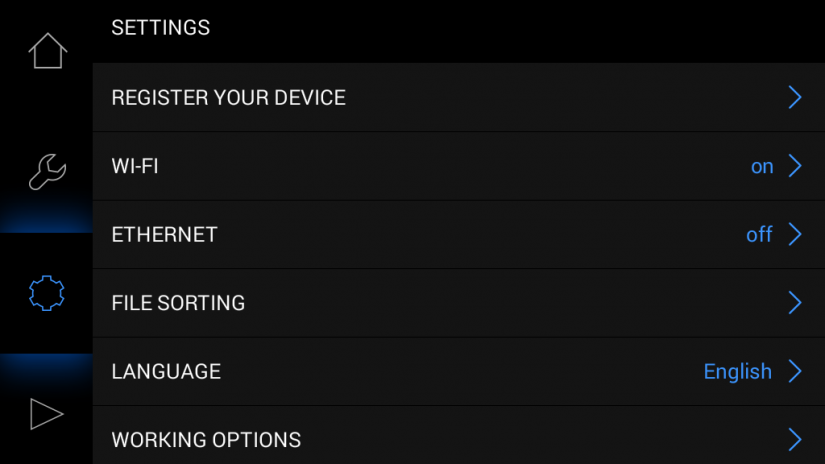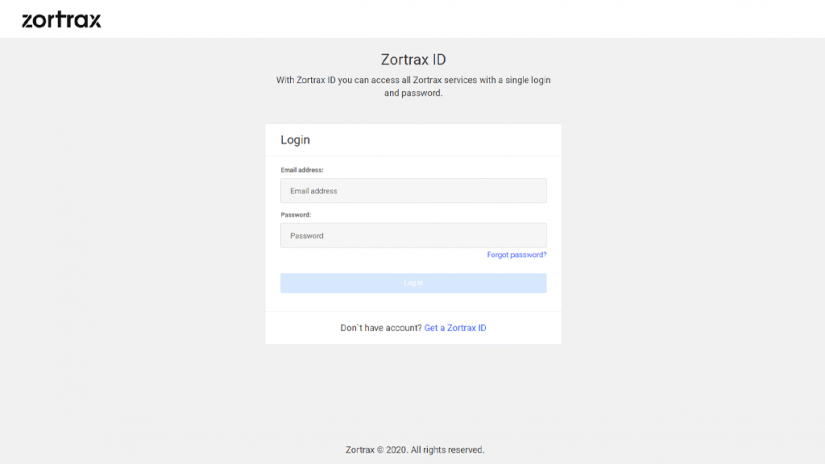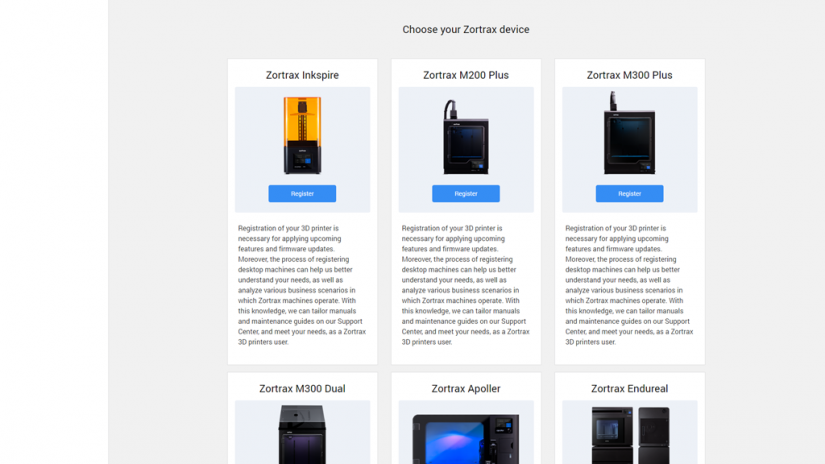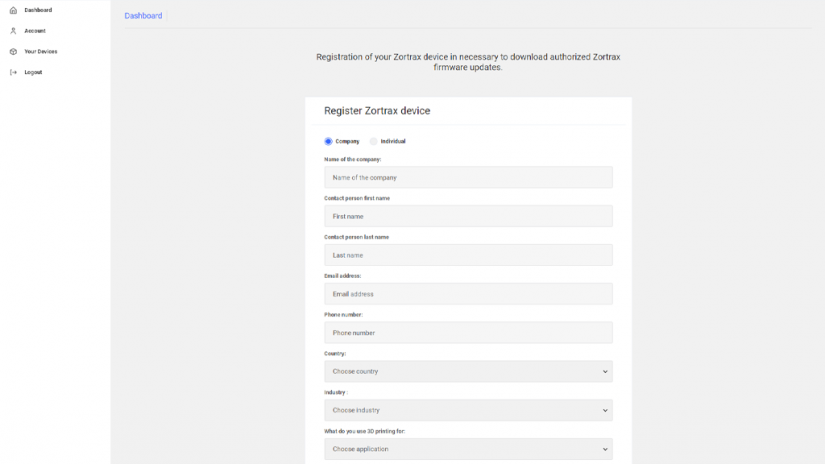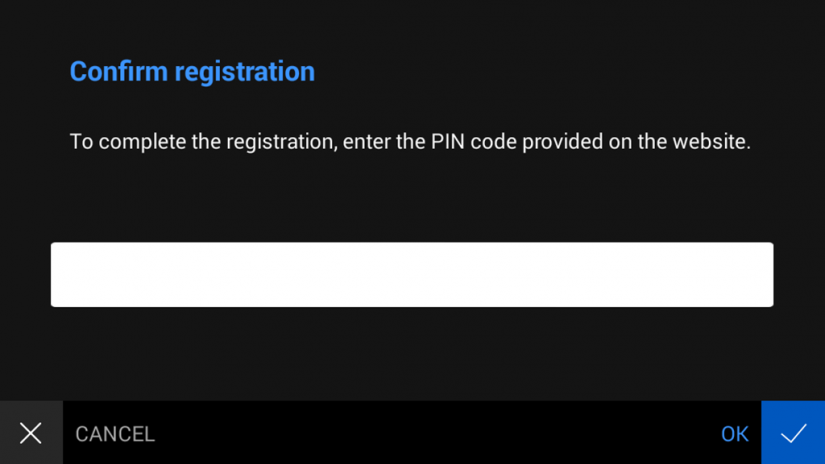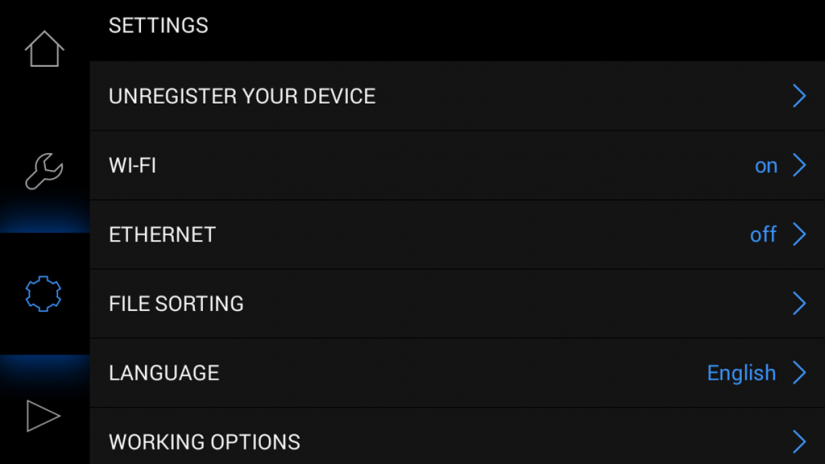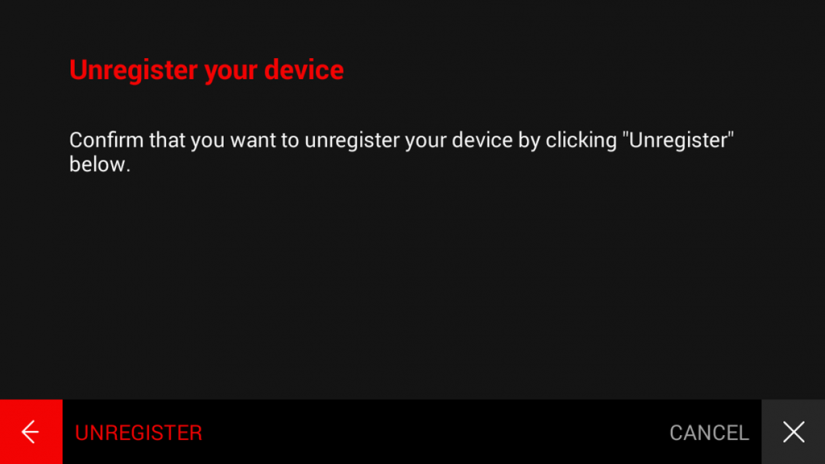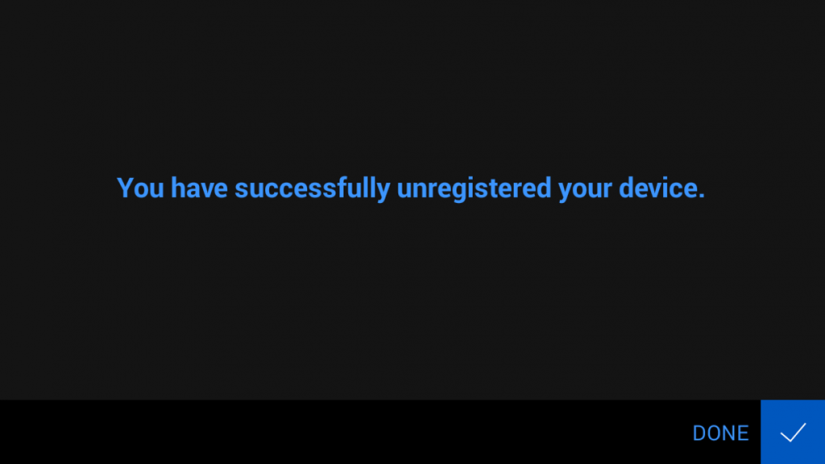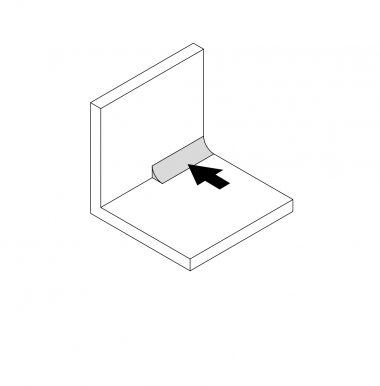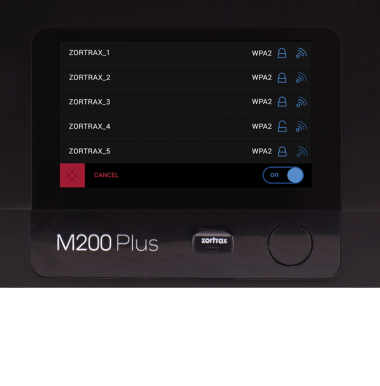In order to be able to download and install firmware updates, as well as ensure safe performance of your device, you have to complete the registration process at:
zortrax.com/register. The procedure is simple and requires following a few steps in the device’s menu and on the website. To complete the registration, you will need a Zortrax ID account. If you don’t have the account, you will be able to create it during the registration.
Registration; part 1
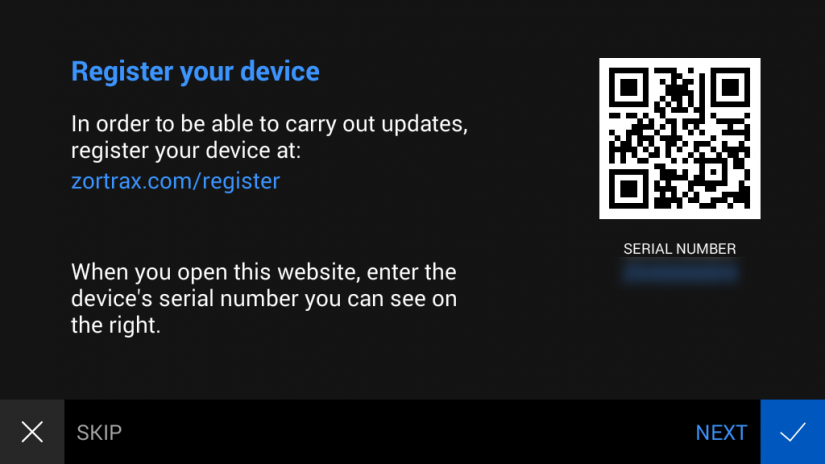
1. Go to zortrax.com/register.
1. Go to zortrax.com/register.
2. Log in or sign up for your Zortrax ID account. If you don’t have the account, create it now.
3. Select your device on the website.
4. Fill in the form.
5. Write down or memorize the PIN code you can see on the screen.
You will have to enter the code on the printer’s screen.
How to Unregister
1. Open the Settings menu and select Unregister your device.
2. Confirm the action by selecting Unregister on the screen.
3. You have successfully unregistered your device.