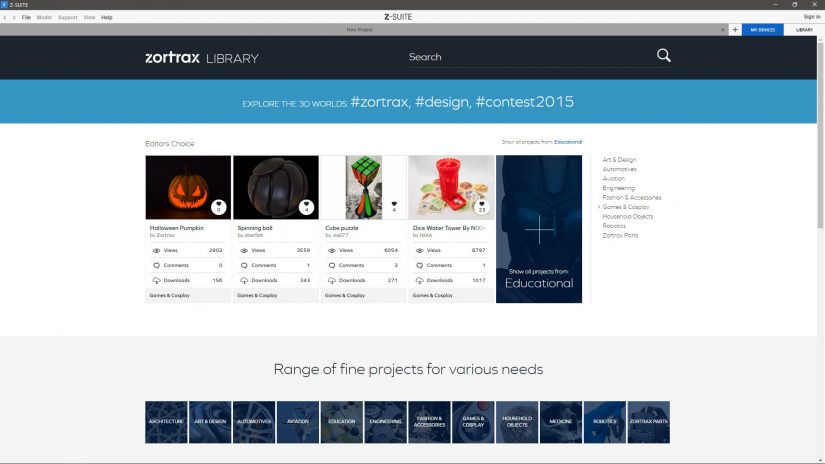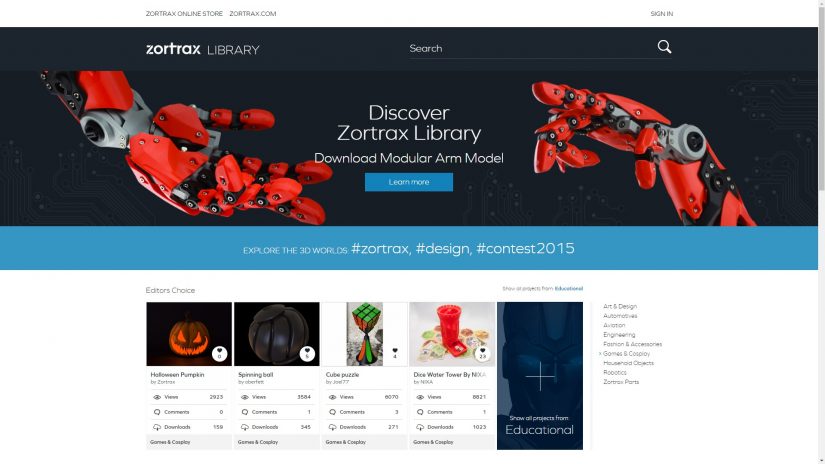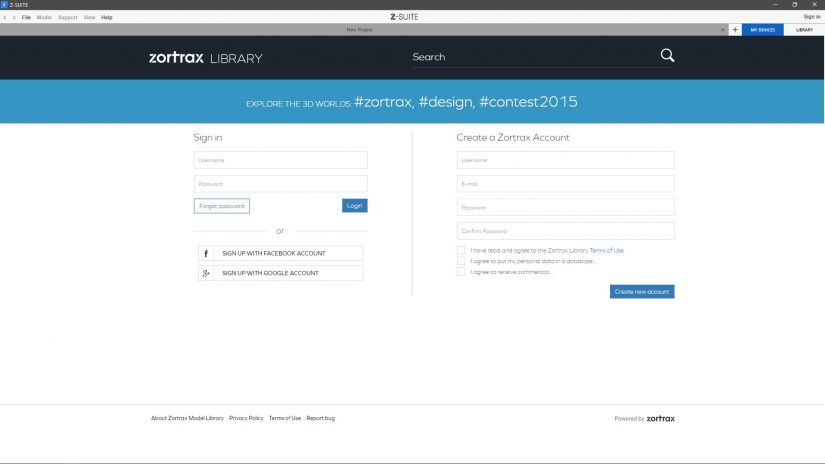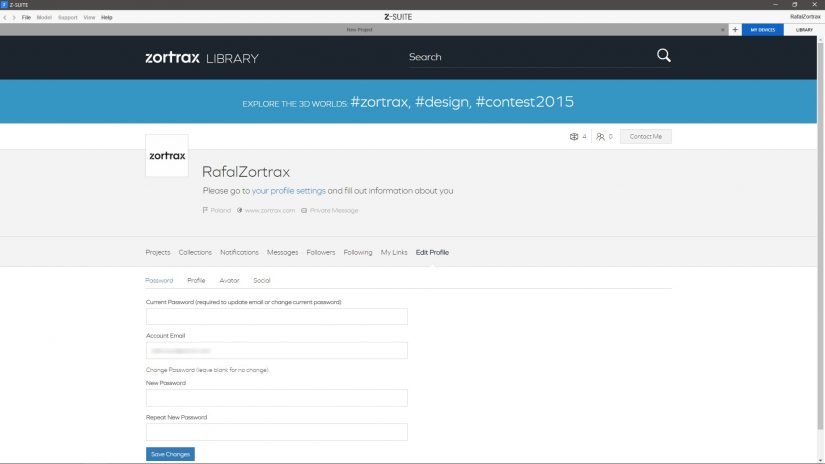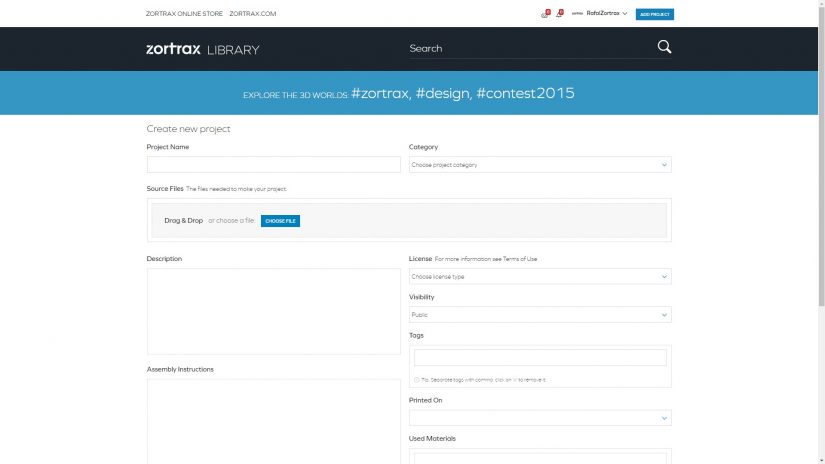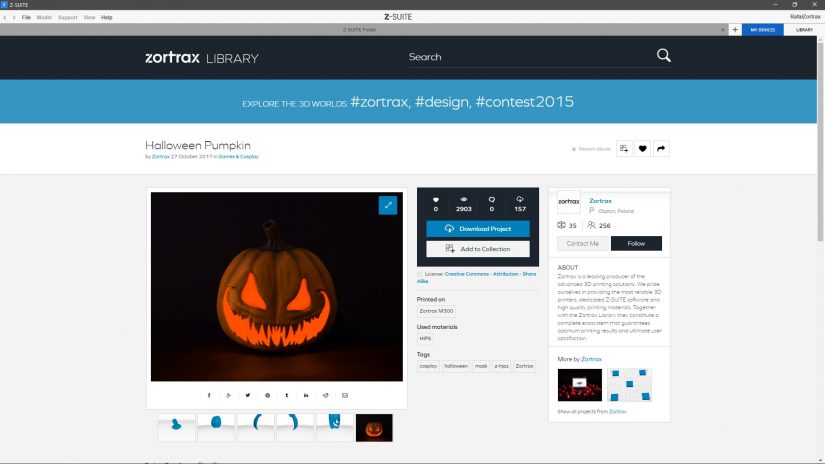Introduction
Zortrax Model Library is the collection of ready-made models, which have been uploaded by users of Zortrax printers. The Library is available within Z-SUITE and as a subpage at zortrax.com.
To gain access to the Zortrax Model Library in Z-SUITE, open the program and click on the “Library” tab on the top of the main screen. You will be automatically transferred to the page where you can see all the latest models and available categories. You can also look for models by using the search field.
Profile
1. Once your account has been created, you can edit your profile by clicking on the "Edit Profile" button.
2. You can change your current password, e-mail address, profile name or add more information about yourself, such as your country or a short bio. You can also upload and set your own avatar.
Adding your own Projects
Adding your custom project is only possible at the web version of the Library.
To upload a project, click on the “Add Project” button in the top right corner of the main screen. Then type in all the necessary information about the model, such as its name, category, tags, or a short description. Once you add the project, you can choose whether it will be public or private.
Exploring other Projects
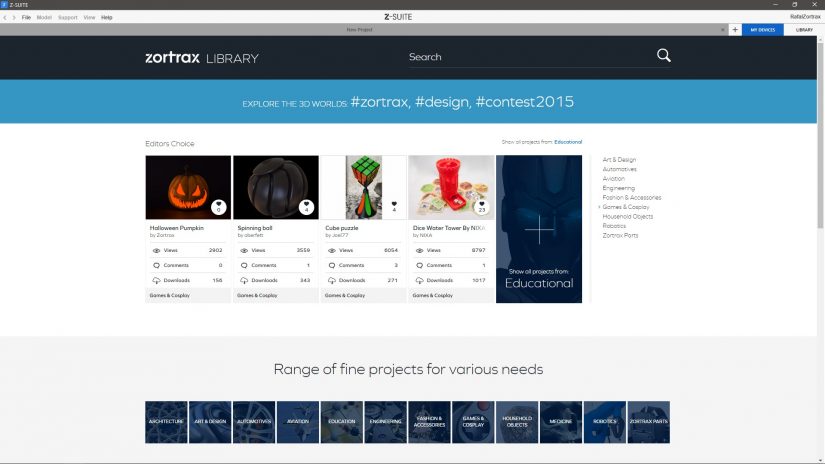
1. To browse through the available models, you have to open the main page of the Library. All projects are available in categories and collections. You can also use the search fields to look for models.
Apart from that, you can download projects, browse through the added files, or leave comments.
1. To browse through the available models, you have to open the main page of the Library. All projects are available in categories and collections. You can also use the search fields to look for models.
Apart from that, you can download projects, browse through the added files, or leave comments.
2. To download a project, open its page and click "Download Project." You can also save it by clicking "Add to Collection."
Local Files
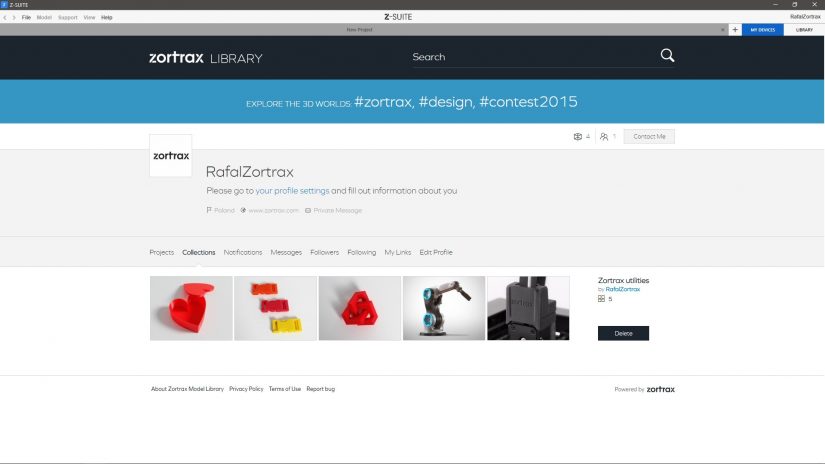
1. All models that you've added to your collection are available in the "Collections" tab on your profile page. You can create several groups of models and name each group according to the type of models it contains, for example, Zortrax utilities.
1. All models that you've added to your collection are available in the "Collections" tab on your profile page. You can create several groups of models and name each group according to the type of models it contains, for example, Zortrax utilities.
2. All models that you've downloaded from the Z-SUITE version of Library are stored in the "Z-SUITE folder."