The mechanical X/Y endstops are responsible for detecting the extruder’s homing position, which is necessary to protect the extruder from hitting the printer’s housing. If the extruder in your printer hits the housing with significant force and makes loud noises, you will receive the Endstop error notification. The printer can display this notification due to several reasons: the endstop is damaged or its cable is unplugged, or the endstop sleeve is missing. The endstops are used very often during printer’s operation, their degradation is a normal process. Follow the steps from this article to solve problems with the extruder’s proper position or endstops.
X/Y Endstop Error
If your printer can properly carry out the extruder homing (as it is shown in the video), but you still receive the Endstop error notification, move on to the step 2 in this manual.
If the extruder hits the housing and the printer displays the error, move on to the step 3 in this manual.
Extruder Proper Homing
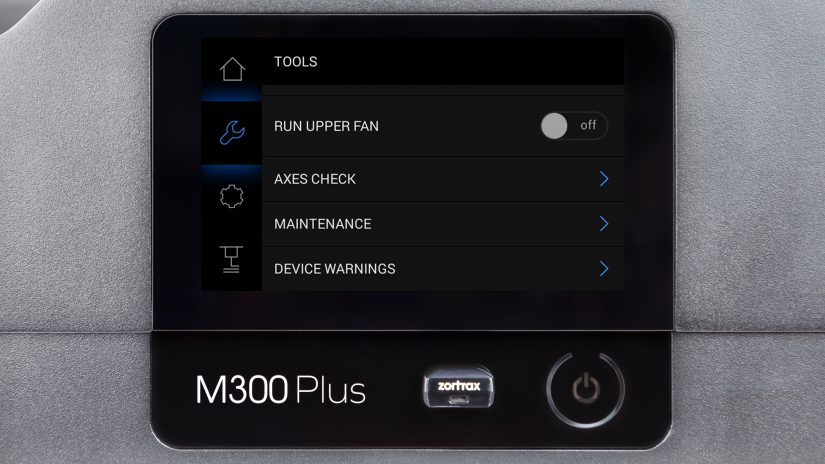
1. If you don't experience problems with the extruder homing, but receive the Endstop error, at first you should carry out the Axes check procedure. Open the Tools menu and select the Axes check option.
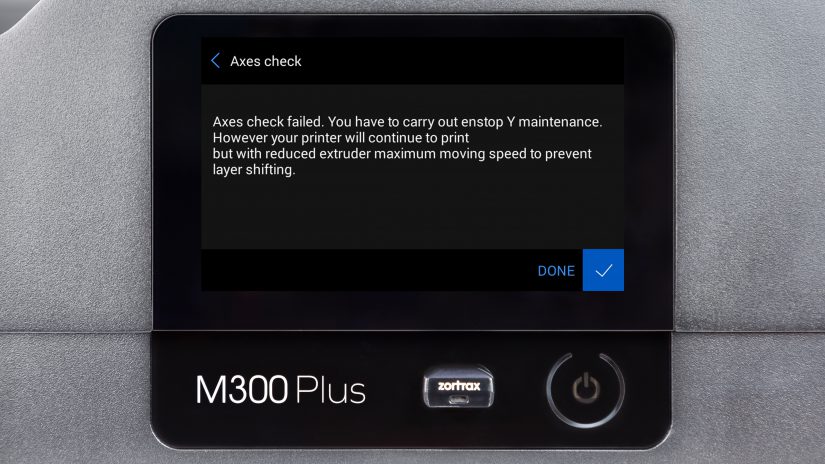
2. If the Axes check procedure fails*, follow the instructions displayed on the screen. The printer may require:
- axes maintenance,
- X/Y endstop maintenance, which is described in the step 3 in this manual.
*Even if the procedure fails, your printer can still print, but with reduced speed.
1. If you don't experience problems with the extruder homing, but receive the Endstop error, at first you should carry out the Axes check procedure. Open the Tools menu and select the Axes check option.
2. If the Axes check procedure fails*, follow the instructions displayed on the screen. The printer may require:
- axes maintenance,
- X/Y endstop maintenance, which is described in the step 3 in this manual.
*Even if the procedure fails, your printer can still print, but with reduced speed.
Extruder Hits the Housing

1. First, check if the endstop sleeves are installed on each axis block. Make sure the sleeves are not worn out. More details are available in the Endstop sleeve installation manual.

3. If the above instructions don't help, replace the endstop. More details are available in the Endstop replacement manual.
1. First, check if the endstop sleeves are installed on each axis block. Make sure the sleeves are not worn out. More details are available in the Endstop sleeve installation manual.
2. Check if the endstop cables are properly plugged into each endstop.
3. If the above instructions don't help, replace the endstop. More details are available in the Endstop replacement manual.







