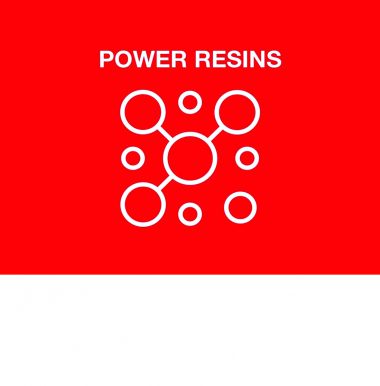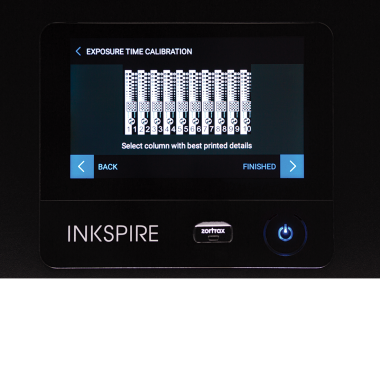Blu by Siraya Tech is an easy to use resin which allows you to produce parts with high resolution, high impact-resistance and smooth surface. The material balances between strength and hardness, and is ideal for printing functional parts that are strong yet with some flexibility. The qualities of Blu resin provide enhanced mechanical properties and make your 3D prints withstand forces without breaking easily.
Post-processing
Cleaning:
- Remove excess resin from the printed part with a painter brush (or any brush made with hair) and 95% concentrated Ethanol (preferred) or IPA. Some form of methanol should work, but make sure it does not contain acetone.
- Do not submerge the parts in alcohol for more than 30 seconds. After 2-3 minutes of cleaning, remove alcohol with a hair dryer or air blower. For complex parts with a lot of cavities, it may be a good idea to clean/dry multiple times.
- You can touch the dried surface to see if it is still sticky. If the surface is still sticky, repeat washing and drying again.
Post-Curing:
- Blu resin reaches its optimal strength when the printed part is post-cured with UV light after cleaning. Use 395-405nm UV light and cure for about 15 minutes.
- Make sure the resin is completely cleaned off and there is no alcohol left on the print before curing (the print must be dry).
- Submerging the object in water will significantly increase curing efficiency.
Print settings
First, change the Material group to External, and then select the SIRAYATECH BLU CLEAR v1 or SIRAYATECH BLU CLEAR v2 from the drop-down list.
Next, set the Layer thickness with which you are going to print your model. This parameter determines the height of each layer. Finer layers provide better surface quality but make the printing process more time-consuming.