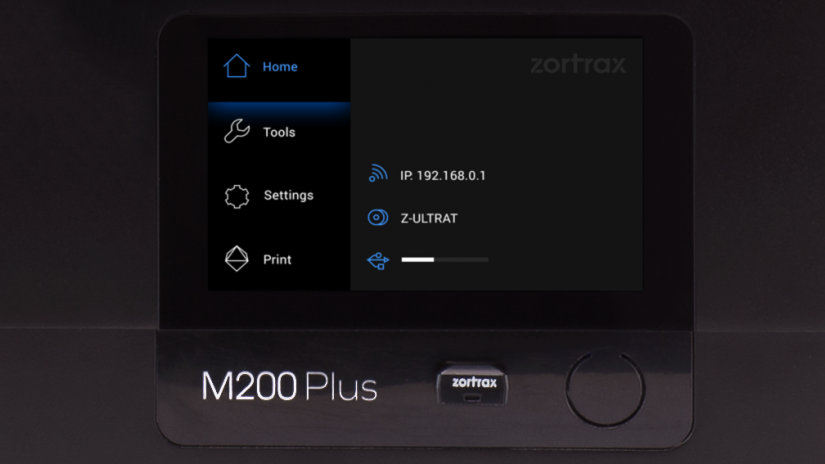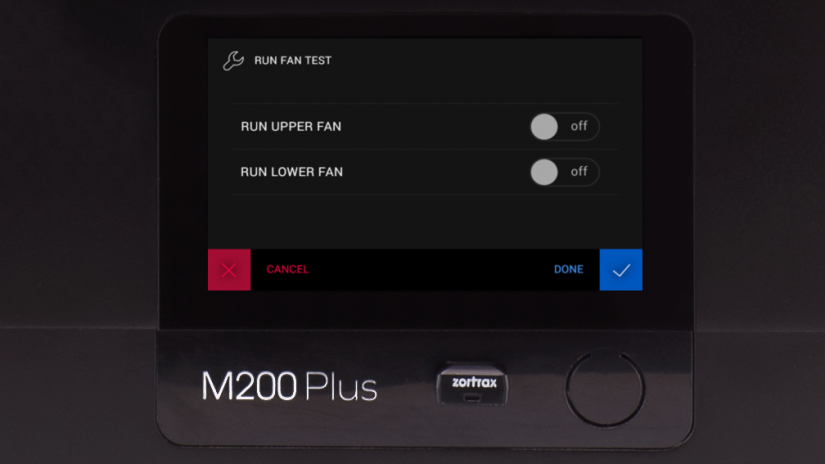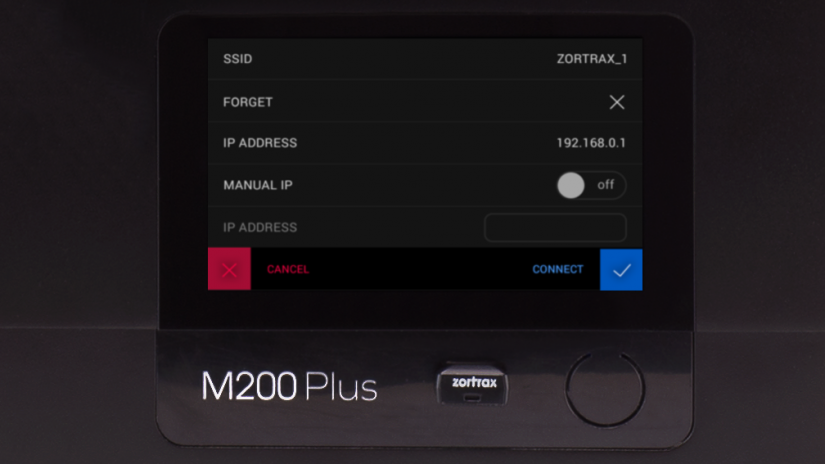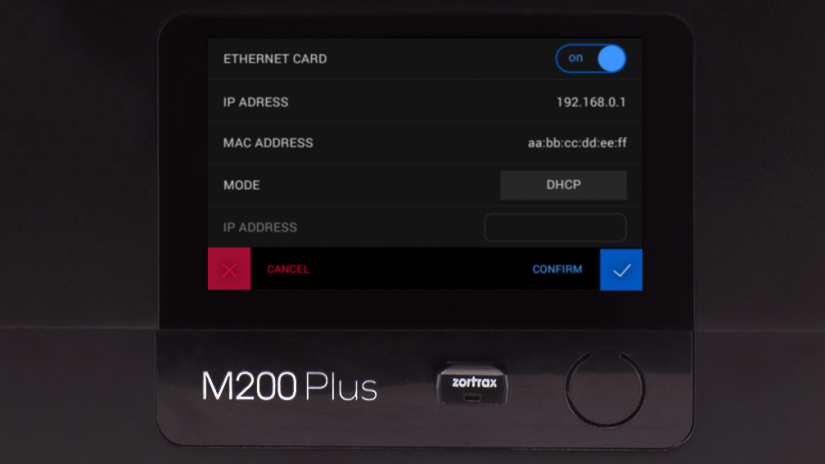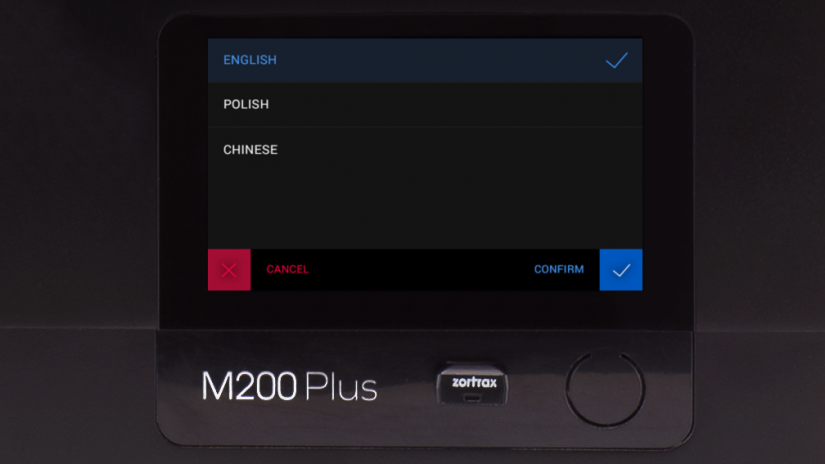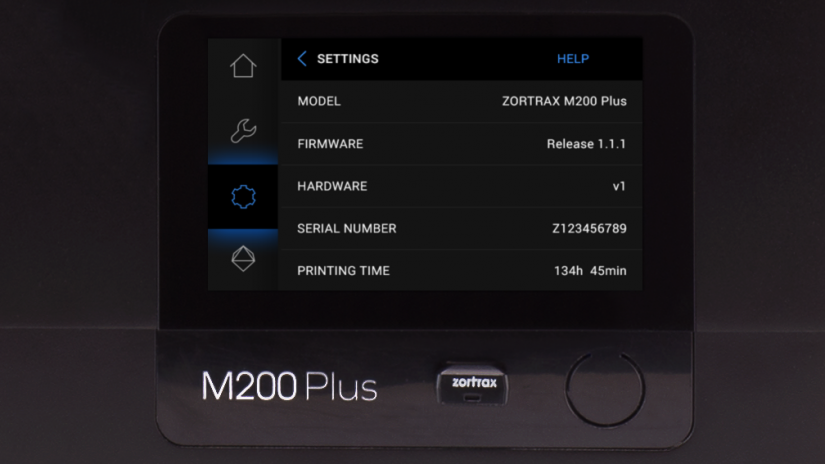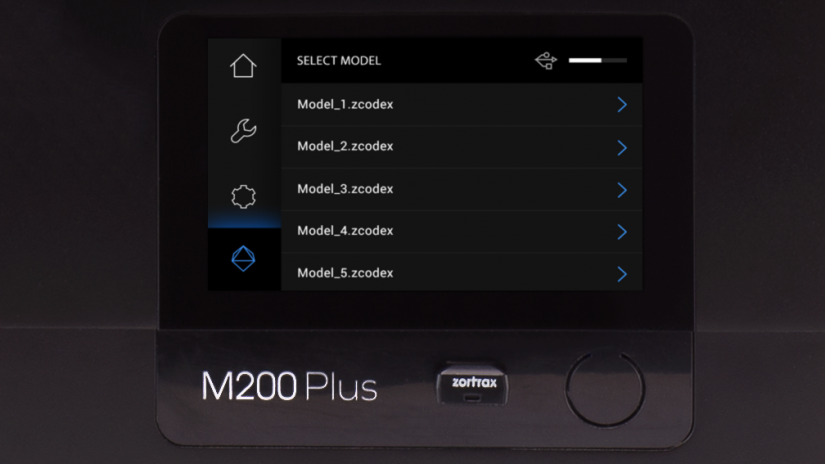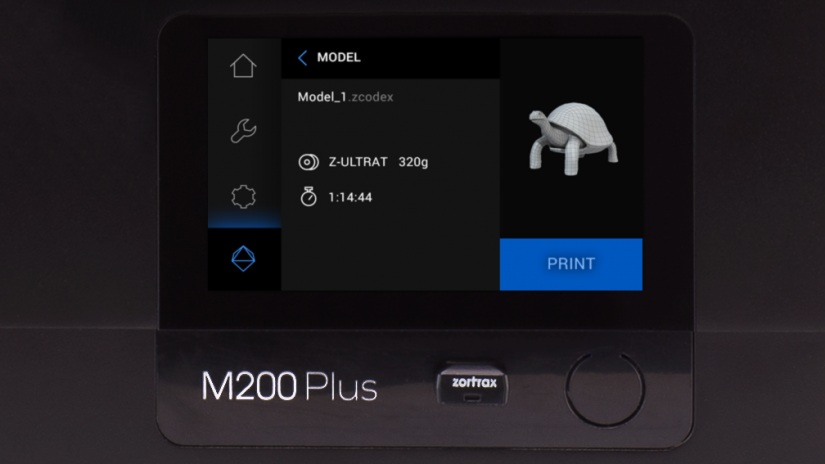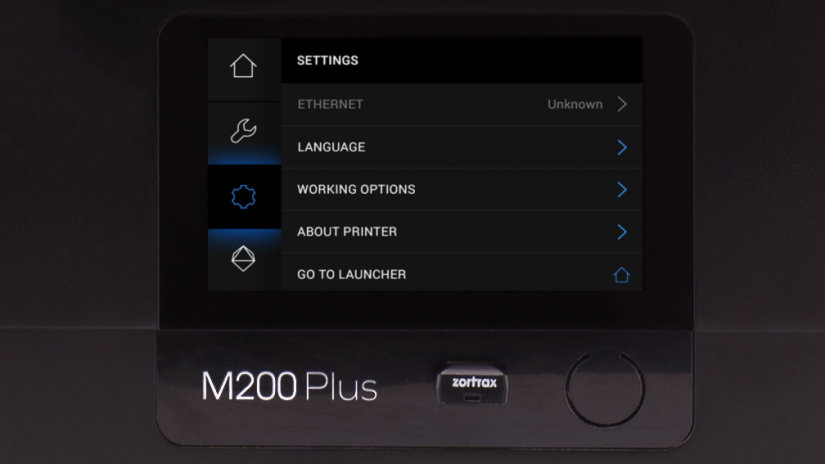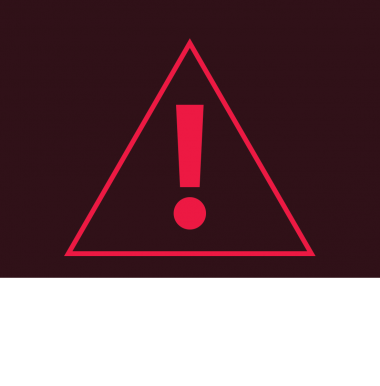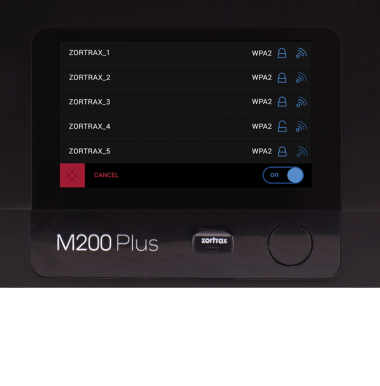Firmware is a form of software programmed into the M Series Plus printers, which controls and monitors all the data in the device. It also gives users the possibility to enable/disable the printer’s options. Also, whenever there is a technical issue, the firmware immediately informs you about it by displaying an error message. The whole list of firmware error messages, together with the possible causes and solutions, is available here.
Home
The main menu is divided into four submenus: HOME, TOOLS, SETTINGS, and PRINT.
The Home menu displays all relevant information about the printer:
– IP address,
– the type of connection to a local network: either Wi-Fi or Ethernet,
– the material loaded into the extruder,
– storage used on the USB flash drive.
See the manual: Connecting the printer to a network.
Tools
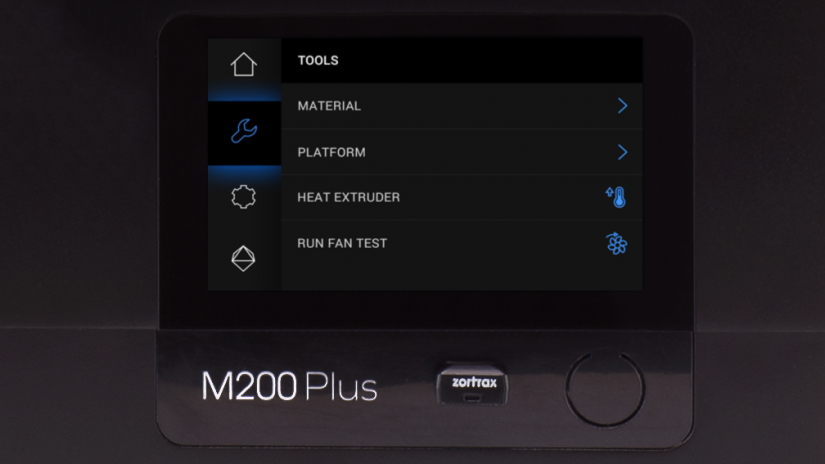
1. The Tools menu contains options that are useful during the printing process and maintenance work connected with the printer’s main components.
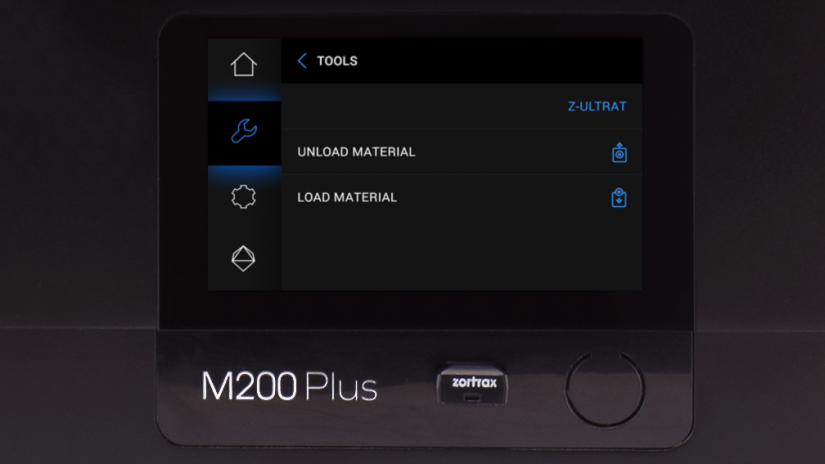
2. These two options are useful during the printing process:
- choose Unload material to change the material for a different color or type,
- choose Load material before printing or after changing the material.
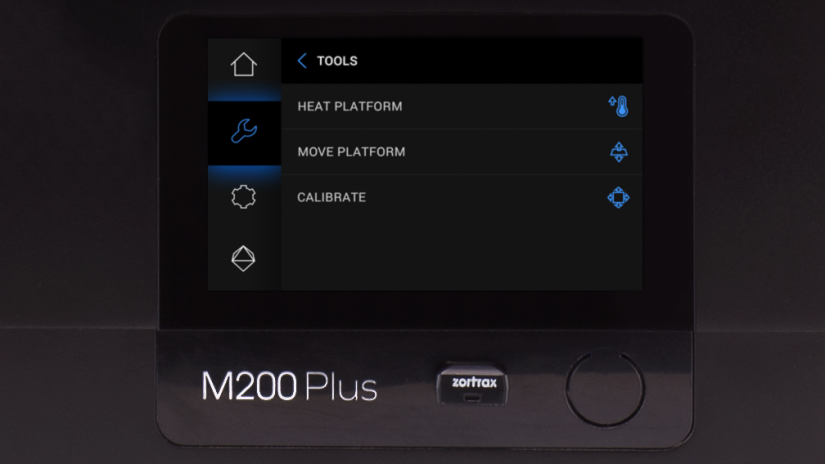
3. These three options are connected with platform's maintenance:
- Heat platform: this option heats up the platform to operating temperatures. It can be useful when applying Z-ABS juice on the perforated plate,
- Move platform allows you to change the position of the platform. Move up the platform if you want to access the bottom plate in order to clean it,
- Calibrate activates the procedure of platform calibration.
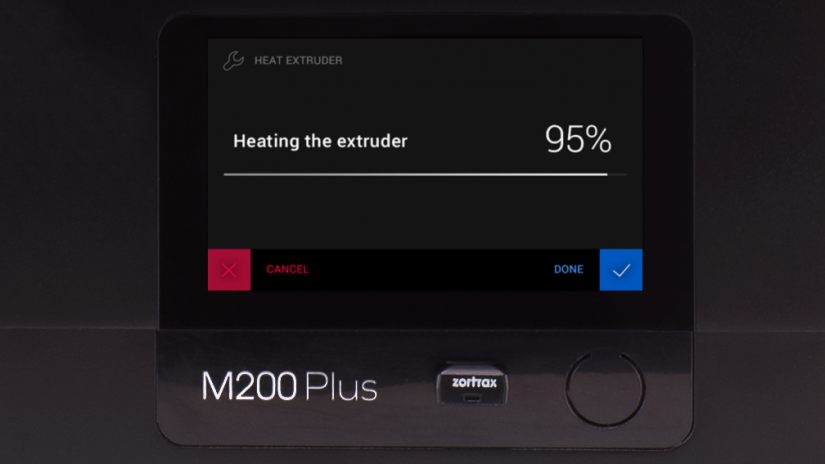
4. This option heats up the extruder to operating temperatures. It is very useful while replacing the nozzle and performing other extruder maintenance activities.
1. The Tools menu contains options that are useful during the printing process and maintenance work connected with the printer’s main components.
2. These two options are useful during the printing process:
- choose Unload material to change the material for a different color or type,
- choose Load material before printing or after changing the material.
3. These three options are connected with platform's maintenance:
- Heat platform: this option heats up the platform to operating temperatures. It can be useful when applying Z-ABS juice on the perforated plate,
- Move platform allows you to change the position of the platform. Move up the platform if you want to access the bottom plate in order to clean it,
- Calibrate activates the procedure of platform calibration.
4. This option heats up the extruder to operating temperatures. It is very useful while replacing the nozzle and performing other extruder maintenance activities.
5. This option allows you to check the extruder fans for proper operation.
Settings
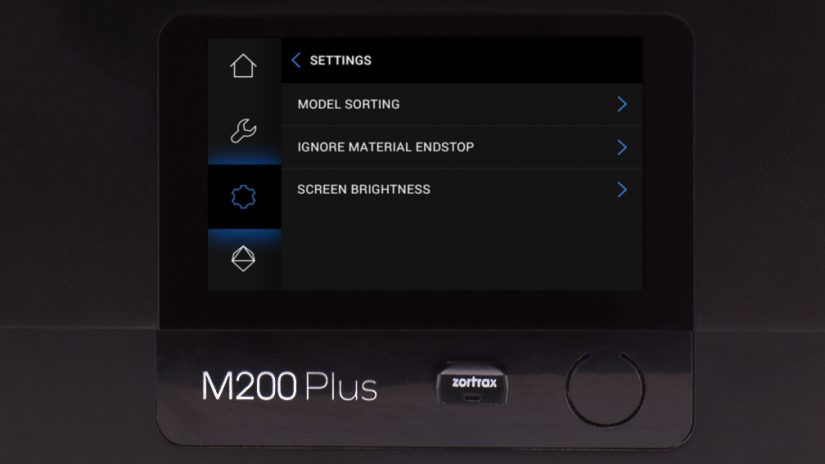
5. The Model sorting option allows you to organize saved models by the date and time of saving, or by the file size.
The Ignore material endstop option allows you to print without having to use the material endstop.
1. The Settings menu includes:
- Wi-Fi,
- Ethernet,
- Language,
- Working options,
- About printer,
2. This tab allows you to connect to a local network and control the Wi-Fi connection settings.
3. This tab allows you to control the Ethernet connection settings.
4. This tab allows you to change the language of the menu and printer messages.
5. The Model sorting option allows you to organize saved models by the date and time of saving, or by the file size.
The Ignore material endstop option allows you to print without having to use the material endstop.
6. This tab contains information which identifies the printer model, its firmware and hardware version, serial number and total printing time.
Update
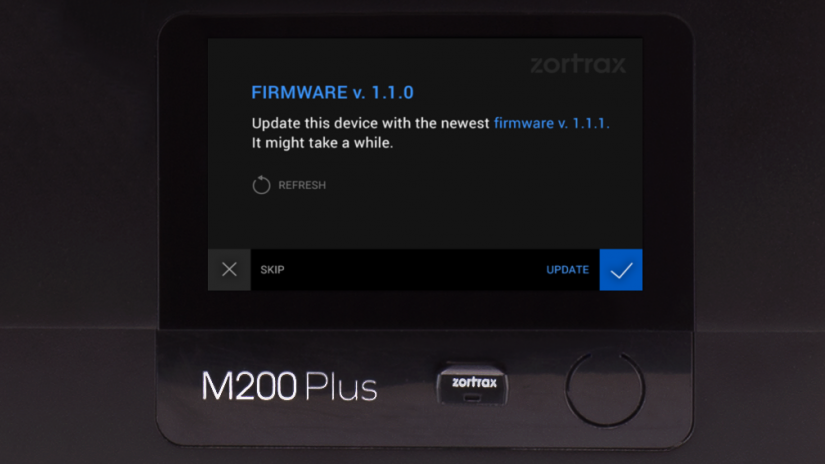
1. If your printer is connected to the Internet using either Wi-Fi or an Ethernet cable, it automatically checks for available firmware updates.
Every time you turn on your printer, you will see a pop-up window displaying information about the current firmware version and whether the firmware can be updated. Once you get this notification, follow the instructions displayed on the screen.
1. If your printer is connected to the Internet using either Wi-Fi or an Ethernet cable, it automatically checks for available firmware updates.
Every time you turn on your printer, you will see a pop-up window displaying information about the current firmware version and whether the firmware can be updated. Once you get this notification, follow the instructions displayed on the screen.
2. You can check if there is an available firmware update at any point of working with the M Series Plus printer. Open the Settings menu, select About printer and then Check for updates.