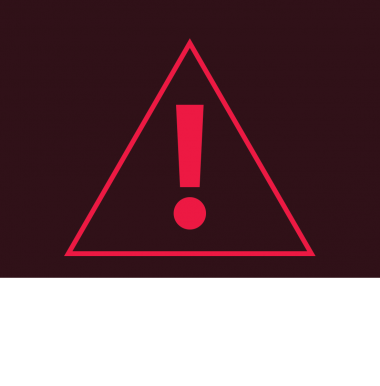Whenever there is a technical issue caused by a hardware failure, negligence or inappropriate use of the Inkspire, the firmware immediately displays an error message on the screen. The following list explains all error messages and provides potential causes and suggested solutions.
| Error Message | Potential Cause | Suggested Solution |
| Error #1 LCD screen not connected | LCD screen control system error |
|
| Error #3 Unable to continue printing | Control board communication error |
|
| Error #4 Communication issue with LCD screen (HDMI signal) | LCD screen control system error |
|
| Error #5 Wrong lamp temperature | Temperature of the UV lamp is too high. The cooling fan may be faulty |
|
| Error #6 An unexpected error occurred | An unexpected error has occurred in the application |
|
| Error #7 No firmware detected | There is no firmware installed in the printer |
|
| Error #8 Unable to communicate with control board | No connection with the control board |
|
| Error #9 Fan error | The UV lamp fan has failed |
|
| Error #10 Communication issue with LCD screen (IC error) | LCD screen control system error |
|
| Error #11 Endstop error | The printer is unable to detect the endstop |
|
| Error #12 Cannot print this model – it’s too tall | The model exceed the acceptable dimension in the Z-axis |
|
| Error #14 The temperature sensor broken or not connected | The temperature sensor has failed or may be disconnected |
|
| Error #15 Cannot update the firmware | An error has occurred while updating the firmware |
|
| Error #17 Communication issue with LCD screen (TE signal) | LCD screen control system error |
|
| Error #18 Firmware malfunction | Control board error |
|