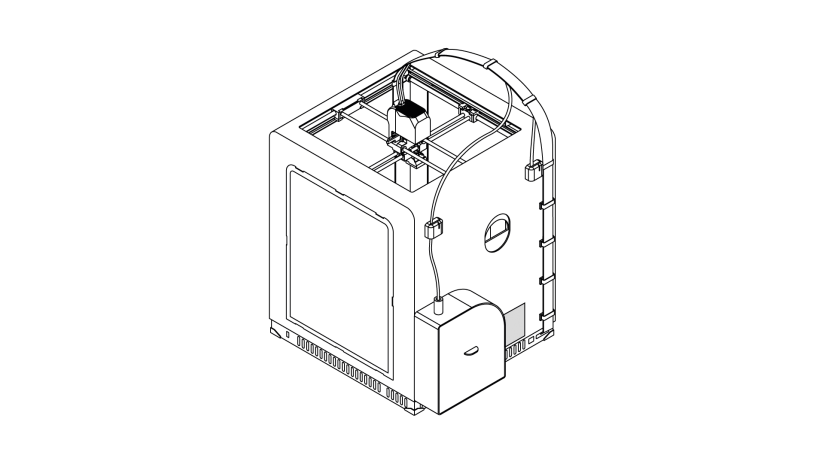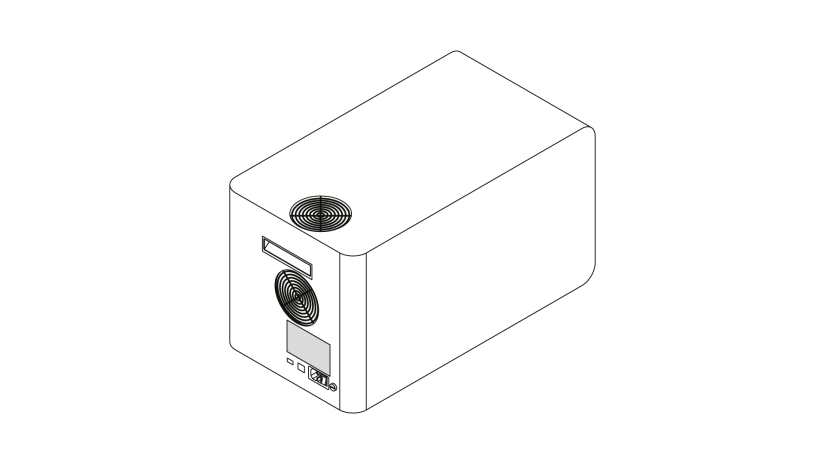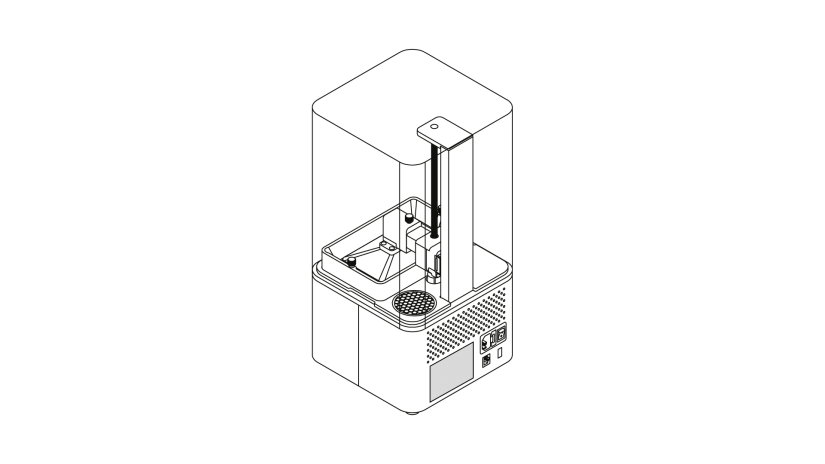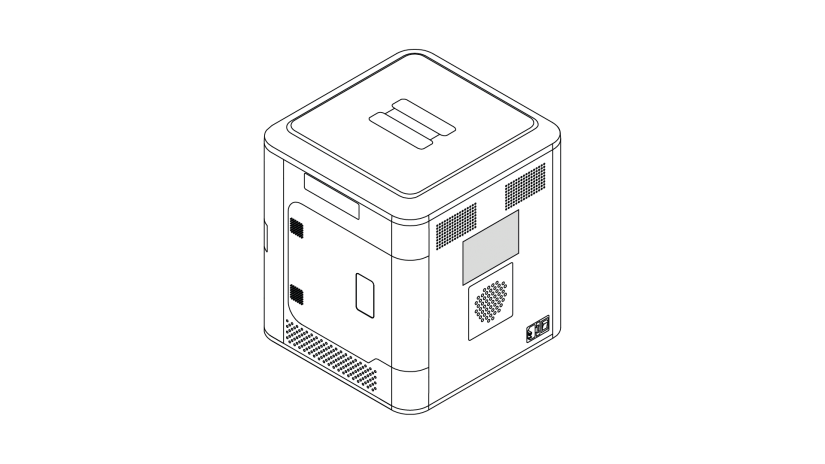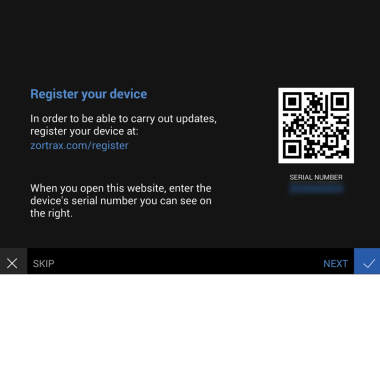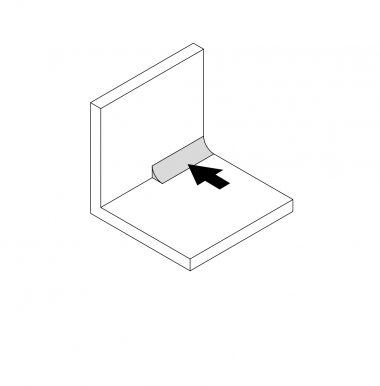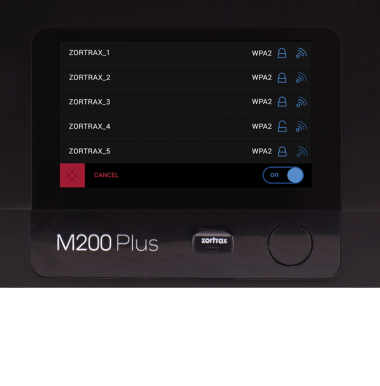If you are looking for technical assistance from our specialists and you decide to submit the Support Form, you have to provide all information about your device, including the serial number. It is necessary to identify your equipment and check if it is still under warranty. This article will show you where to find the serial number of each Zortrax product.